
Master the google docs word count shortcut in seconds
Learn the google docs word count shortcut to quickly see word counts on any device and speed up editing.
Want to know the fastest way to check your word count in Google Docs? It's a simple keyboard shortcut: Ctrl + Shift + C for Windows or Command + Shift + C for Mac. This little command instantly pops up a box with all your document's key stats.
Your Instant Answer to Word Count
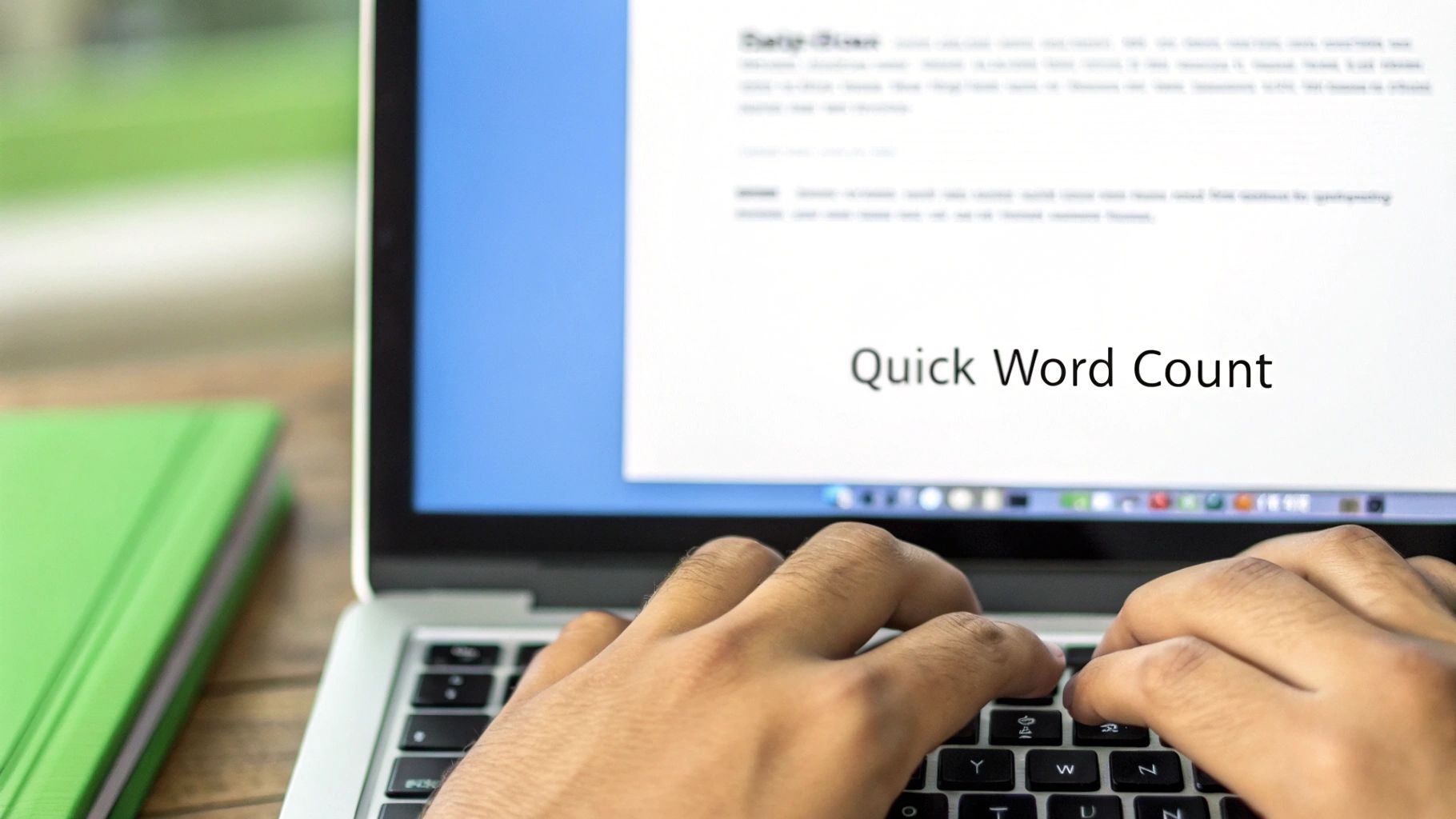
When you're racing against a deadline, every second matters. Fumbling through menus is a distraction you just can't afford, which is why mastering the word count shortcut is a non-negotiable skill for any serious writer, student, or professional.
Think of it as more than just a key combination. It’s about keeping your creative momentum without skipping a beat.
This simple command—Ctrl + Shift + C on a Windows PC or Command + Shift + C on a Mac—was designed to streamline your writing process. The moment you press it, a small pop-up appears with your word, page, and character counts, all without you having to lift your hands from the keyboard. It's one of those small efficiencies that add up, especially when you're deep in a long project.
Word Count Shortcuts at a Glance
Need a quick reminder? This table has you covered. Committing these shortcuts to memory is your direct path to getting the info you need without breaking your concentration.
| Operating System | Keyboard Shortcut | What It Does |
|---|---|---|
| Windows/ChromeOS | Ctrl + Shift + C |
Opens the word count pop-up |
| macOS | Command + Shift + C |
Opens the word count pop-up |
Bookmark this page or jot these down—you’ll be surprised how quickly they become second nature.
Key Takeaway: Using the shortcut isn't just faster—it’s about building a more focused writing habit. By keeping your hands on the keyboard, you stay immersed in your work, avoiding the mental shift that comes with clicking through menus. This keeps your momentum going, which is absolutely crucial for productivity.
Enabling the Live Word Count Display
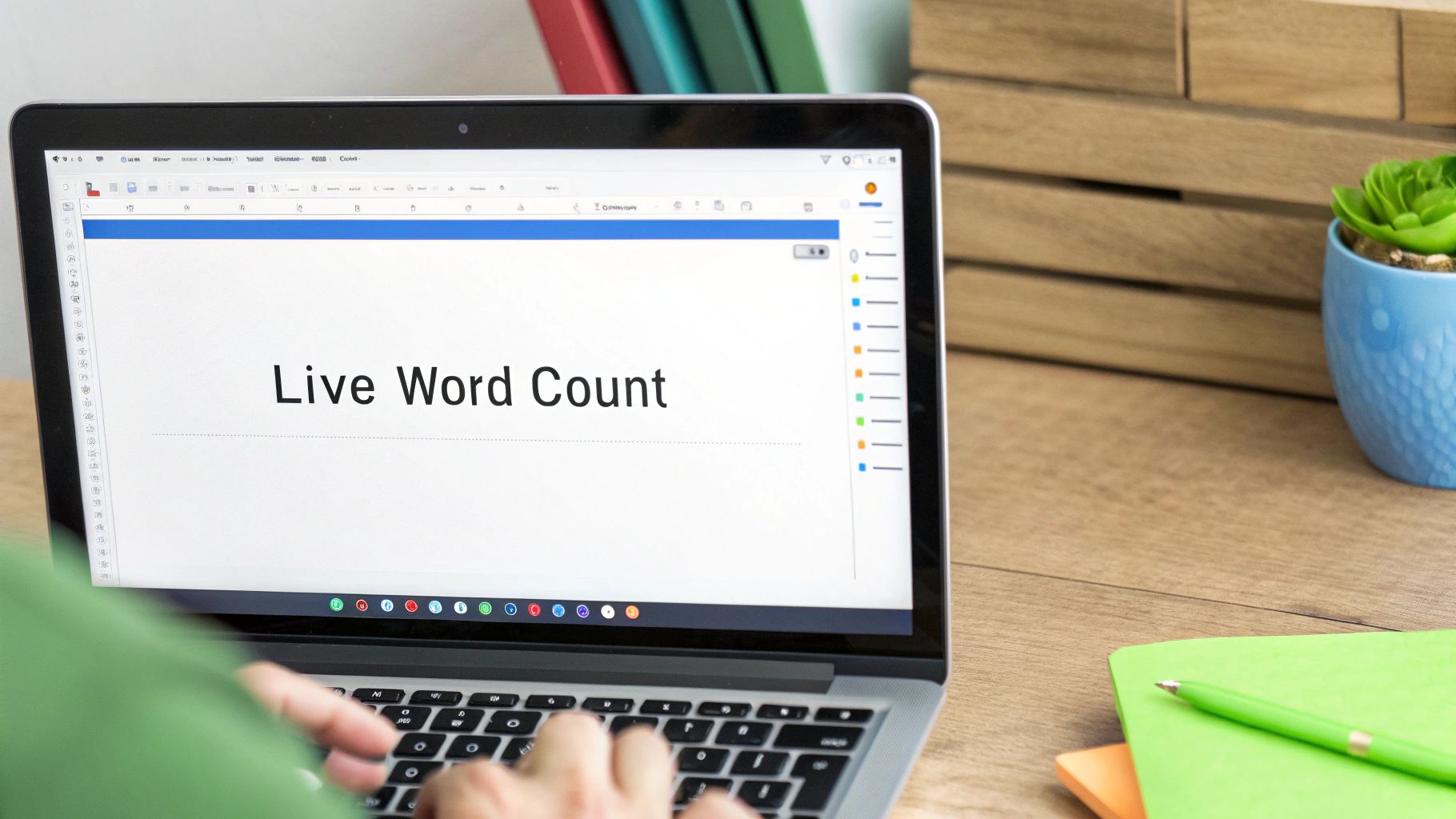
While the keyboard shortcut is fantastic for a quick check, constantly opening and closing that pop-up can really break your writing rhythm. What if you could just glance down and see your word count update in real-time? Luckily, Google Docs has a built-in feature for exactly that.
This little live display is an absolute game-changer for anyone working on long-form content. Whether you're a novelist trying to hit a daily word goal or a student making sure a research paper meets its minimum length, seeing your progress live is incredibly motivating.
Activating Your Live Counter
Getting this set up is dead simple and takes just a few seconds. You'll actually turn it on from the same word count dialog box you opened with the shortcut.
- First, bring up the word count window using Ctrl + Shift + C (on Windows) or Command + Shift + C (on a Mac).
- Inside that pop-up, look for a small checkbox labeled "Display word count while typing."
- Just click that box to check it.
- Hit OK, and you're all set.
A small, unobtrusive counter will immediately pop up in the bottom-left corner of your document. This little box shows the current word count and updates with every single word you add or take away. It's a simple tweak that turns the tool from a reactive check into a proactive writing partner.
This live counter is especially popular with novelists and content creators who need to hit daily targets, like writing 500 words per session. You can find more insights on how writers use word counts on Coursepivot.com.
Pro Tip: That live counter is more than just a number; it's a visual accountability tool. I use it to pace myself during timed writing sprints and to make sure I don’t ramble on past strict limits for articles.
And if you ever find it distracting? Just repeat the steps and uncheck the box to hide it again. This flexibility lets you customize your writing space for maximum focus, no matter the project.
Checking Word Count on Your Phone or Tablet
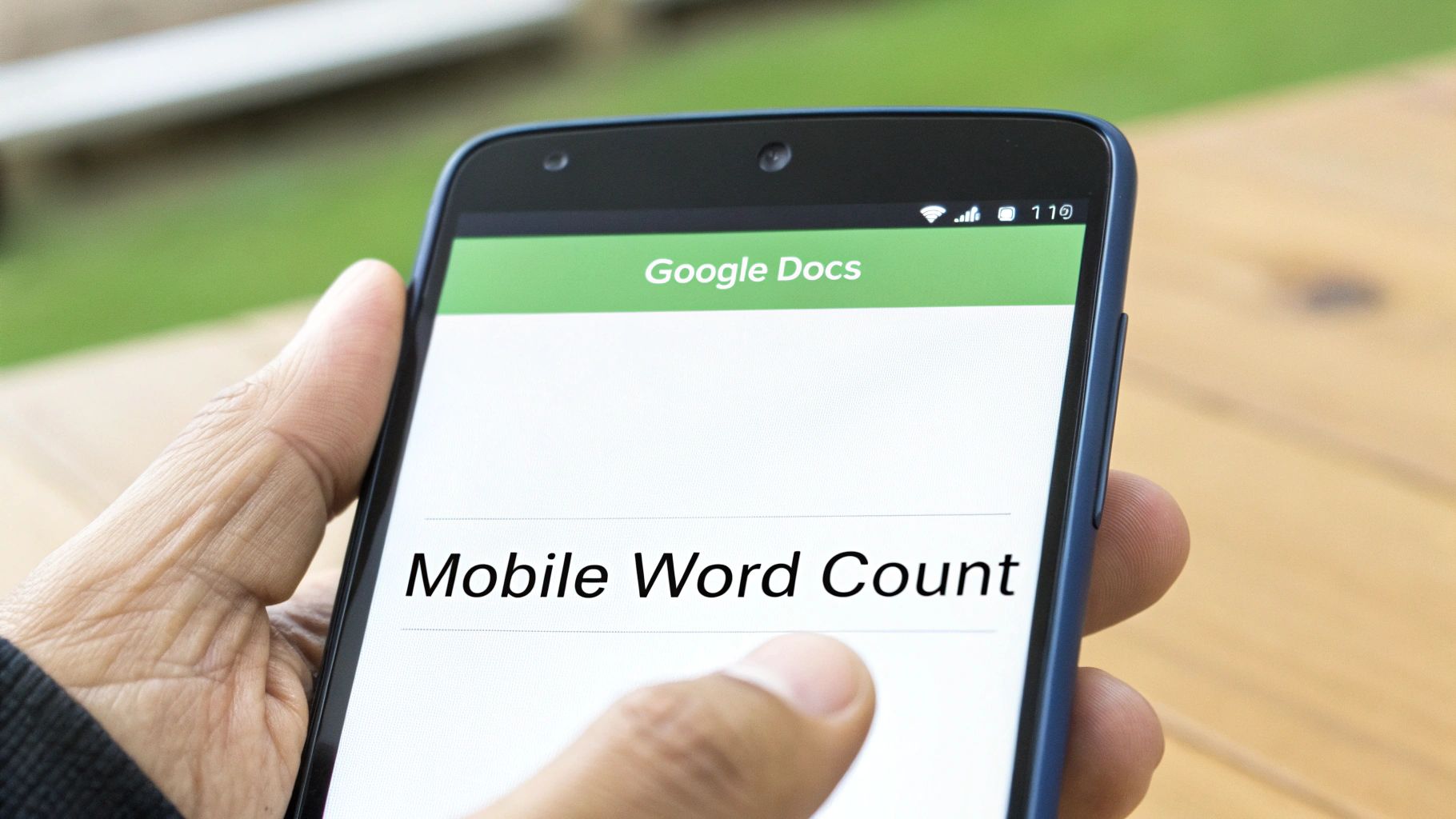
Your work doesn't stop just because you've stepped away from your desk, and your tools shouldn't either. While you won't find a direct "google docs word count shortcut" for your phone, checking your progress on the go is still dead simple.
Whether you're making a few last-minute edits on your tablet during your commute or just need to check a paragraph's length on your phone, the process is pretty much the same for both Android and iOS. The only trick is knowing exactly where to tap in the mobile app, which can feel a little less obvious than the desktop version.
Finding Word Count on the Mobile App
Let's cut right to it. Here’s the quick path to find your document's stats on any mobile device, no guesswork needed.
- First, pop open the Google Docs app and navigate to the document you need.
- Next, tap the three-dot menu icon you see in the top-right corner of the screen.
- From the menu that appears, simply tap on "Word Count."
A small window will pop up instantly, showing you the same core stats you get on your computer: words, characters, and characters without spaces. It’s all right there at your fingertips.
There's one key difference from the desktop experience to keep in mind: the mobile app does not have a "Display word count while typing" feature. Unlike your computer, there’s no live counter that stays on the screen, so you’ll have to pop back into the menu each time you want an updated count.
This is a lifesaver for confirming you've hit a target word count for an article or an assignment, no matter where you happen to be working.
Pro Tips for Advanced Word Counting
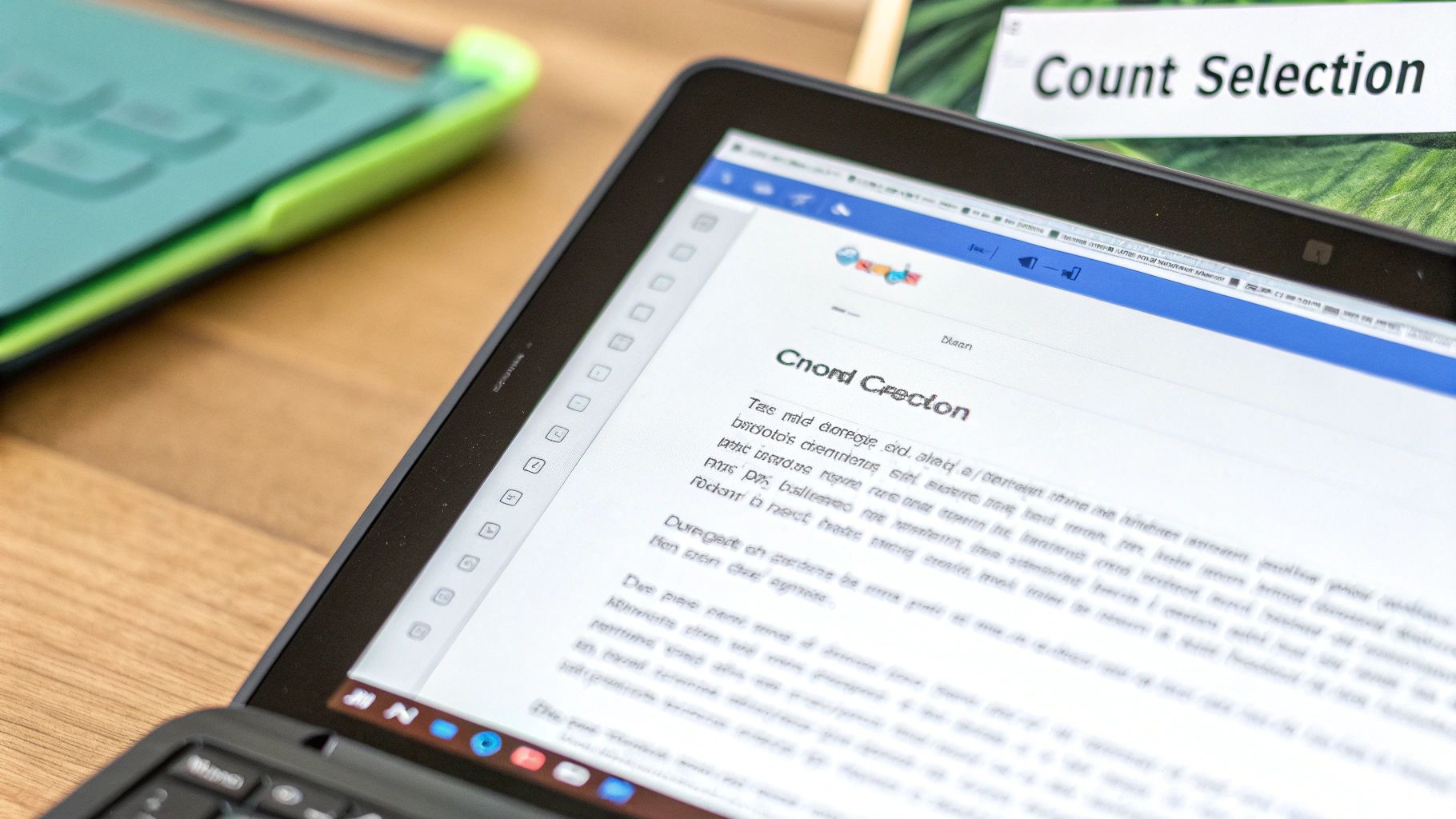
Once you've got the basic Google Docs word count shortcut down, you can start using it with more precision. The real power isn’t just checking your entire document; it’s about dissecting specific parts of your text.
Think like an editor trying to tighten a wordy paragraph or a copywriter making sure a headline fits a tight character limit. Counting by hand is a non-starter. Instead, just highlight the exact text you need to measure—it could be a single sentence or several paragraphs—and hit the shortcut (Ctrl + Shift + C on Windows or Cmd + Shift + C on Mac).
The word count box will now show you two sets of numbers: the count for your highlighted section alongside the count for the whole document. This feature is a lifesaver in editing and translation workflows where every word matters. It’s one of those quietly brilliant features that makes Google Docs so reliable for millions of users.
This selection-specific count is my go-to trick for pacing. I'll often highlight just the introduction to see if I'm rambling, or I'll check a single chapter's length to ensure it aligns with the others in a long-form piece.
Supercharge Your Analysis with Add-ons
For those who need to go deeper than simple counts, Google Docs Add-ons open up a new world of text analysis. These are third-party tools you can install right into your workflow, giving you much richer insights. They really elevate word counting into a professional-grade editing process.
A couple of popular options I’ve seen people use are:
- Word Counter Max: This tool goes beyond the basics, offering handy features like reading time estimates and the ability to exclude specific text (like quotes or footnotes) from your count.
- Writing Habit: While its main job is tracking your writing consistency over time, it provides detailed stats that can help you understand your own productivity patterns.
These add-ons can provide valuable data points like keyword density, sentence complexity, and estimated reading time. Understanding these metrics is a huge advantage, especially when writing for a specific audience. For example, knowing your draft is around 500 words helps you gauge if it's a quick read or something more substantial. If that's a number you're aiming for, you might find our guide on how long it takes to read 500 words pretty useful.
Troubleshooting Common Word Count Issues
Even a straightforward tool like the Google Docs word count shortcut can sometimes act up. If you find your shortcut suddenly unresponsive, the problem is almost always a conflict with another browser extension. Add-ons like Grammarly, for example, can occasionally hijack the same key combination for their own purposes.
To get things working again, your best bet is to disable your browser extensions one by one. This process of elimination will help you pinpoint exactly which one is causing the interference. You can also dive into your browser's shortcut settings to see if another tool has claimed that command as its own.
Why Do Word Counts Change Between Programs?
Ever copied text from Google Docs, pasted it into Microsoft Word, and watched the word count magically change? It's a surprisingly common scenario, and it's not a bug. The difference comes down to how each program defines a "word."
Here’s a breakdown of the usual suspects:
- Hyphenated Words: Google Docs tends to treat a phrase like "state-of-the-art" as a single word. Word, on the other hand, might count it as three separate words.
- URLs: A full web address is often counted as one unit in Docs but might be ignored or parsed differently by other editors.
- Special Characters: Ellipses (...) and other symbols can also create small but noticeable variations in the final count.
These tiny discrepancies can become a big deal, especially in academic settings where word limits are strict. Getting a handle on these details is crucial, and if you're navigating these challenges, you might find valuable strategies in guides on how to improve academic writing to ensure your formatting meets specific submission requirements.
Expert Insight: Don't waste time trying to get a perfect match between different programs. The only number that matters is the one provided by the platform you're submitting your work to. Always do your final check there.
By making the shortcut Ctrl + Shift + C, Google Docs mirrors a familiar command structure from other word processors, a deliberate choice to make the tool feel intuitive for new users. As you can see in Google's official shortcut documentation, this command is a core part of the user experience. Understanding these quirks helps you trust the tool and use it more effectively.
Frequently Asked Questions About Word Count
Even though checking your word count in Google Docs seems trivial, a few nuances can catch you off guard. Below, you'll find quick, no-nonsense answers to the most frequent queries. Use these tips to master both keyboard shortcuts and built-in features with ease.
Does Word Count Include Text In Headers Or Footnotes?
When you hit the word count shortcut or open it via the menu, Google Docs only tallies the main body text. Everything in headers, footers, comments or footnotes is left out of the total.
This distinction matters if you’re working on academic papers where footnotes can balloon your document. Those extra words won’t count toward your assignment’s required length.
Is The Word Count Shortcut The Same On All Computers?
The good news: the command feels identical on every system, with just one small key swap. On Windows and ChromeOS, press Ctrl + Shift + C. Mac users hit Command + Shift + C instead.
• Windows / ChromeOS: Ctrl + Shift + C
• Mac: Command + Shift + C
Google also builds in accessibility support. Users with visual impairments can have the word count read aloud via more complex bindings. That way, everyone can keep track of their document’s size.
Discover more about Google's accessibility options on their support page.
Why Doesn't The Live Word Count Show Up On Mobile?
That handy “Display word count while typing” feature lives on desktop only. Both Android and iOS versions require you to tap the three-dot menu and select Word count each time you want a refresh.
If you find yourself editing on the go, that extra menu dive is unavoidable.
Can I Get A Character Count Instead Of A Word Count?
Absolutely. The same pop-up reveals:
• Pages: Total pages in your document
• Characters (including spaces): Perfect for tweets or SMS limits
• Characters (excluding spaces): Useful when precise formatting matters
One command gives you all the stats. If you’re tackling an essay, our guide on how many words an essay should be digs deeper into length requirements.
Whenever your draft feels like it's coming from a robot, trust HumanText.pro to add the human element. Our advanced AI humanizer smooths out stiff phrasing while keeping your original intent crystal clear. Try HumanText.pro for free today and notice the difference.
Ready to transform your AI-generated content into natural, human-like writing? Humantext.pro instantly refines your text, ensuring it reads naturally while bypassing AI detectors. Try our free AI humanizer today →
Related Articles
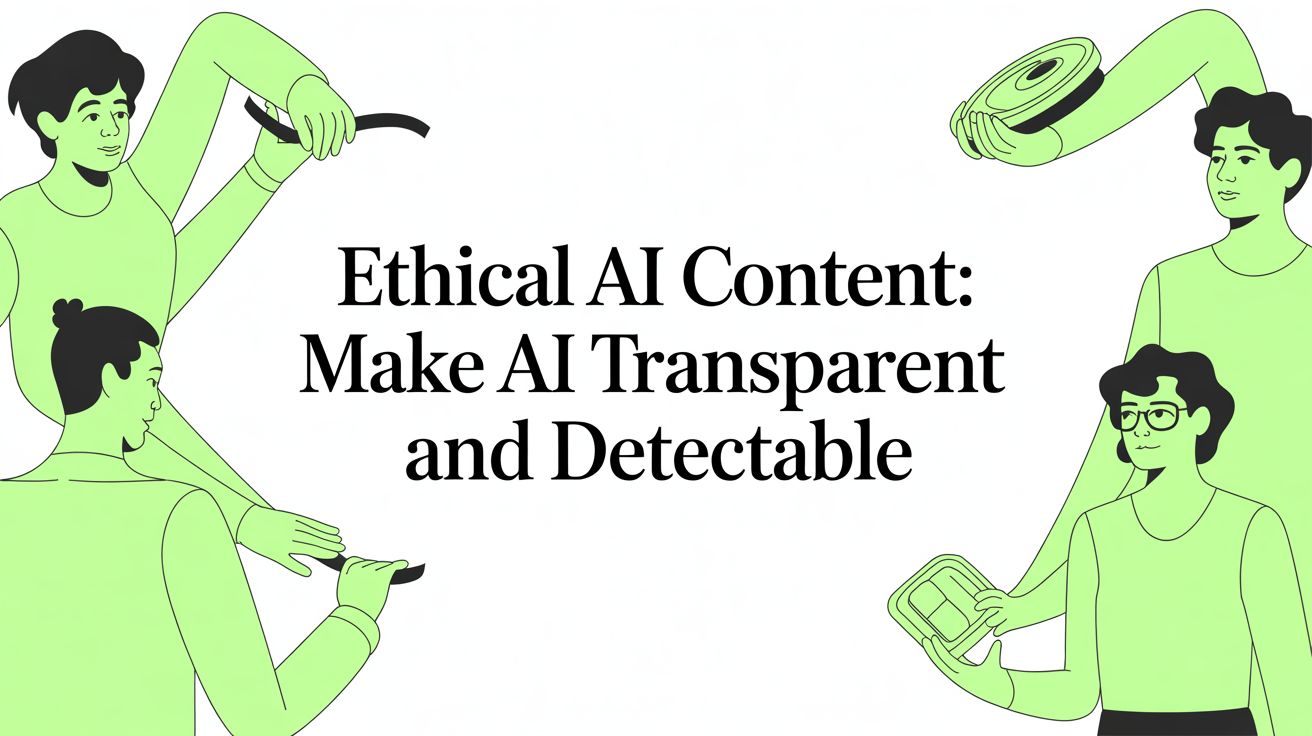
Your Complete Guide to Making AI Content Undetectable
Learn to create AI-generated content responsibly with transparency and detector-friendly practices. Discover guidelines for trustworthy AI outputs.
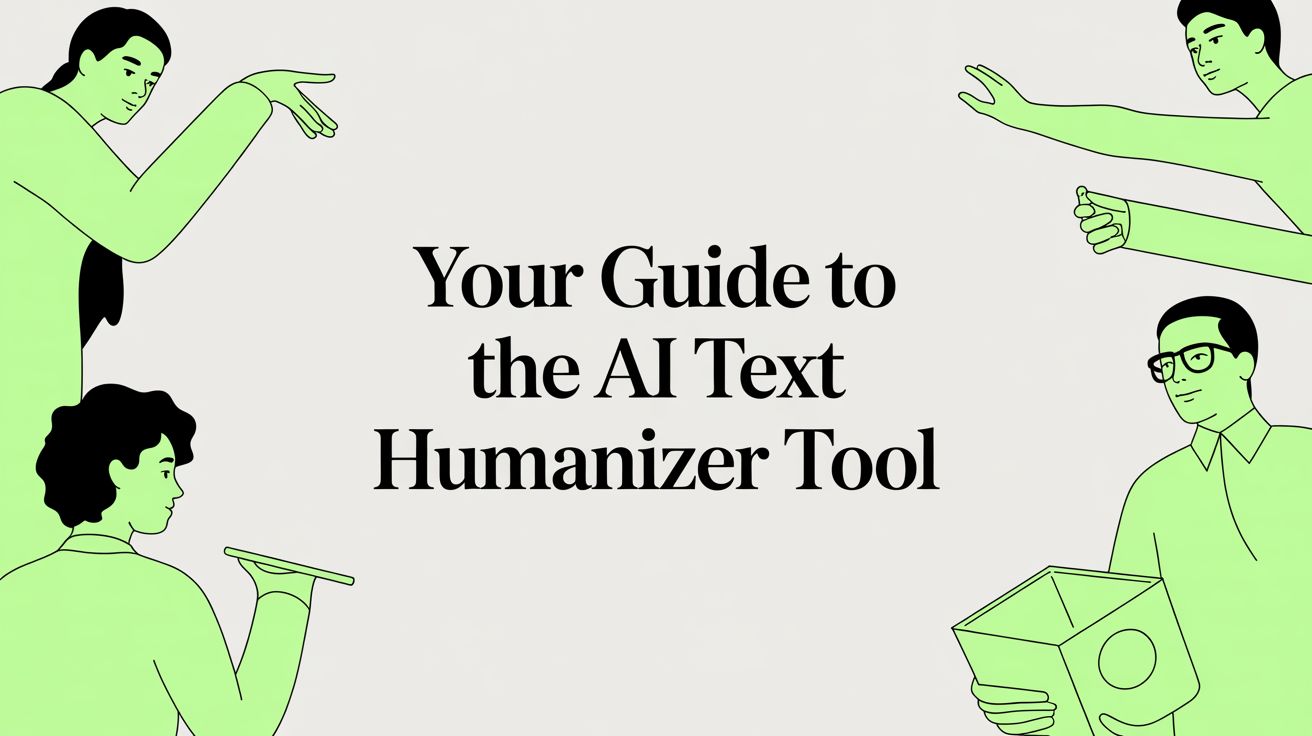
Your Guide to the AI Text Humanizer Tool
Discover how an AI text humanizer tool can transform robotic content into natural, engaging writing that bypasses detection and connects with your audience.
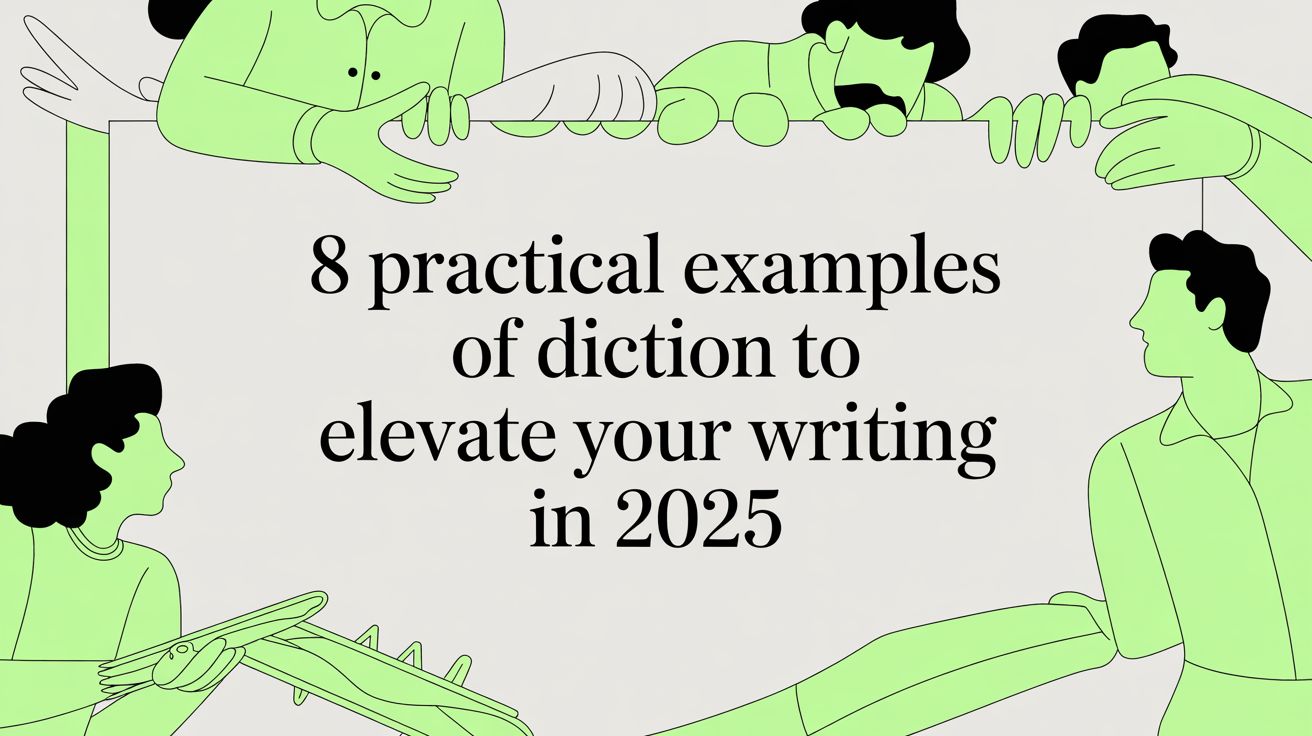
8 Practical Examples of Diction to Elevate Your Writing in 2025
Discover every key example of diction with practical tips. Learn to choose the right words to master tone, connect with your audience, and improve your writing.
